Making the Most out of the Gutenberg Project
Source - https://ebookfriendly.com/project-gutenberg-tips-tricks/


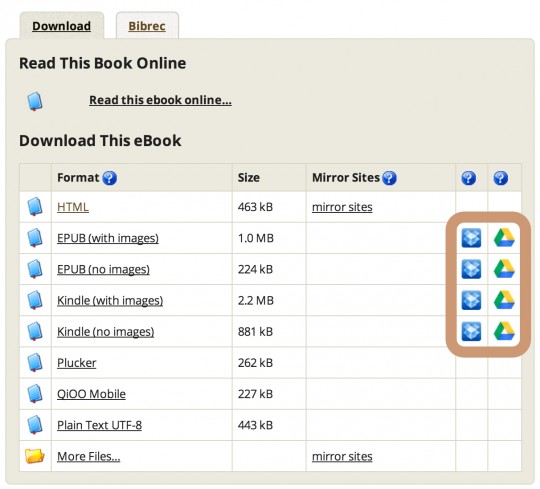
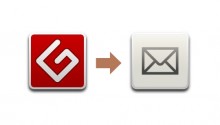 If you don’t use RSS or want to move away from it, Project Gutenberg also offers email subscriptions. However, notifications are sent as-it-happens, so you’ll get between 10 and 20 emails per day.
If you don’t use RSS or want to move away from it, Project Gutenberg also offers email subscriptions. However, notifications are sent as-it-happens, so you’ll get between 10 and 20 emails per day.


 In the address box, replace “www” with “m” (which stands for “mobile”), and you’ll get a clean and very functional mobile interface that loads really fast.
In the address box, replace “www” with “m” (which stands for “mobile”), and you’ll get a clean and very functional mobile interface that loads really fast.

8 tips and tricks to get the most of Project Gutenberg
In the simple guide below, you’ll find tips on how to make the most of Project Gutenberg’s catalog of public domain ebooks.
Project Gutenberg is one of the most important sources of free ebooks on the web.
See also:
This longest-established ebook project releases books that entered the public domain, and can be freely used in electronic format.
World’s first ebook ever, created by the founder of Project Gutenberg Michael S. Hart, was officially added to the catalog in December 1971 – and, obviously, is still available for download.
Currently, there are over 50 thousand ebooks in PG catalog. There are several file formats for download, including the ones compatible with Kindle (mobi), as well as Nook, Kobo or iBooks (epub).
Most epub and mobi books have two versions, with and without images, so you can not only enjoy reading the classic literature at its best but also get the feeling of an old book.
I’m a fan of Project Gutenberg, not only because of its history but also its clean interface and well-organized structure. It’s just a sheer pleasure to browse for new free books on PG, and I’m coming back to the site every week.
If you’d like to ask a question about Project Gutenberg, feel free to use the comments section below.

Read also Kindle Store – a guide to deals, special sections, and features
TOP ARTICLE
Browse Kindle Store easily. Check out this handy list with Amazon ebookstore's most important links: deals, bestsellers, special features, help pages, and more.
8 Project Gutenberg tips and tricks
1. Preview books online – with images
Before downloading any book from PG to your e-reading device, you can preview or read it in your web browser. The site offers two ways to do that.
First, you can read the book in a special reading interface. Click on a text link “Read this book online…” (No. 1 on a screenshot below). Personally, I like the other option, which preserves all hyperlinks, and most of all, it lets see illustrations, if they are a part of the book. All that you have to do is to click on “HTML” on a list of available formats (No. 2).

The “HTML” is somehow a hidden read-online option, as users can expect the file to automatically download on mouse-click. I practically use only this option to preview the book before downloading. It is also very good to test how the book file is formatted.
From my experience, I can tell you that PG files are very well prepared: table of content is working, and most of the elements of original print books are preserved.
2. Send ebooks in one click to Dropbox and Google Drive
At the end of 2012 the site added a very useful Dropbox integration. Google Drive joined in March 2013. What these integrations mean? You can send ebooks to any of the services in just one click. This is a huge time-saver. You can send the book to your favorite cloud storage service without downloading it to disc, and then upload it to the cloud.
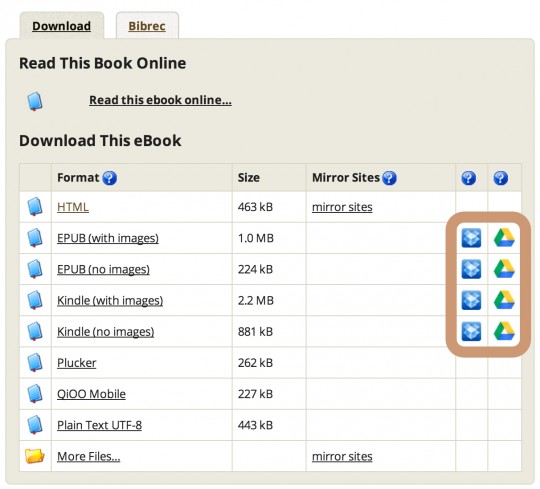
When using Dropbox for the first time, click on a button and Dropbox will ask you to authorize Gutenberg app. Click Allow and the app will create a new folder, named gutenberg, where all the files will be sent and stored.
With Google Drive, you will be asked to grant access to your Google account. After that, sending files to Drive is a matter of one click. Unlike Dropbox (where books land in a special folder), files will appear in the main Drive catalog. You may want to move them to a special folder created especially for ebooks.
3. Get complete works of popular authors
When it comes to collections, Project Gutenberg does a fantastic job in putting together the works of popular authors. So, instead of several books (files) by Mark Twain, you can download all his titles published earlier on PG – in one file.
You can find here complete works of not only Mark Twain, but also William Shakespeare, Edgar Allan Poe, Jane Austen, or Winston Churchill. What’s very important, if any of the collections is being updated, you can get an update via RSS, if you subscribe to it.
The best way to browse PG for these books is to type in a search box a keyword “complete” or “complete works“.
4. Get new entries via RSS feed
RSS feed is one of the strongest benefits of Project Gutenberg. Any new book added to the catalog will appear in the feed, but as I mentioned above, also updates to older files will be seen.
You can subscribe to PG feed right from this link:
There are between 10 and 20 new books added each day. In the feed, you’ll see the title and language the book is written. That’s enough if you are hunting for a specific author or series. For instance, I’m subscribing to the feed, to get noticed if there are any new issues of Astounding Stories of Super-Science added to the catalog.
5. Get new entries via email once a day
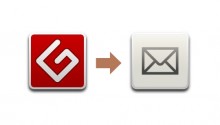 If you don’t use RSS or want to move away from it, Project Gutenberg also offers email subscriptions. However, notifications are sent as-it-happens, so you’ll get between 10 and 20 emails per day.
If you don’t use RSS or want to move away from it, Project Gutenberg also offers email subscriptions. However, notifications are sent as-it-happens, so you’ll get between 10 and 20 emails per day.
If you use Gmail, you can create a filter that sends PG notifications to a special folder. Alternatively, you can use a special email subscription I created using Feedburner:
You will receive an email with new/updated Project Gutenberg books between 5.00 and 7.00 PM Greenwich Mean Time.
6. Search for vintage images
This is a totally fascinating topic – images from old books. Do you know that you can search them very easily using Google? It took me half an hour to find these wonderful vintage illustrations of people reading, including rare images of Charles Dickens and Abraham Lincoln.
The site which is best suited for Google image search is Project Gutenberg, no doubt about it. As I mentioned above, all books are offered in html format – and that means their content can be accessed by Google web crawlers.
To find images on Project Gutenberg:
1. In a Google web search type the command that limits search to one site only. For Project Gutenberg this is:
site:gutenberg.org
You can follow it with a keyword or key phrase you are looking for:
site:gutenberg.org library
2. Then, click on an Images search tab:

The results are astonishing. You won’t see here scanned book pages, like on other sites. You’ll see only images that were included in the original books as illustrations or photos.
Below there is a screenshot with images returned for a “library” query:

7. Access Project Gutenberg from your mobile phone
What I love about Project Gutenberg is that the site has a mobile version. When you enter PG’s URL address in a browser on your phone, it does not automatically load the mobile interface. However there is an easy fix for that.
 In the address box, replace “www” with “m” (which stands for “mobile”), and you’ll get a clean and very functional mobile interface that loads really fast.
In the address box, replace “www” with “m” (which stands for “mobile”), and you’ll get a clean and very functional mobile interface that loads really fast.
So, the URL address to mobile PG site is:
http://m.gutenberg.org
You can use search book to browse for books. On a front page, there are three sections you can use for a quick search: popular, latest, and random books.
What’s even better is that you can download ebook files from a mobile browser right to your e-reading application.
For instance, if you use Kindle app to read books on your iPhone, tap on a link to Kindle file and you’ll see a button “Open in Kindle”. Simple as that.
8. Browse Project Gutenberg from Google web search
To my knowledge, Project Gutenberg is the only ebook site that has special treatment on Google. Like major news sites (NYT, Guardian, Forbes), you can search PG directly from Google web search.
Type “Project Gutenberg” in a search box, and you’ll see the extended site info. At the bottom, there is a search box that will let you limit results only to Project Gutenberg. It works similarly to key phrase “site:gutenberg.org”.

What’s very good about this feature is that you can search PG using all available search options and tools Google offers (images, search by custom date range, sorting results, etc.)

Comentários
Enviar um comentário